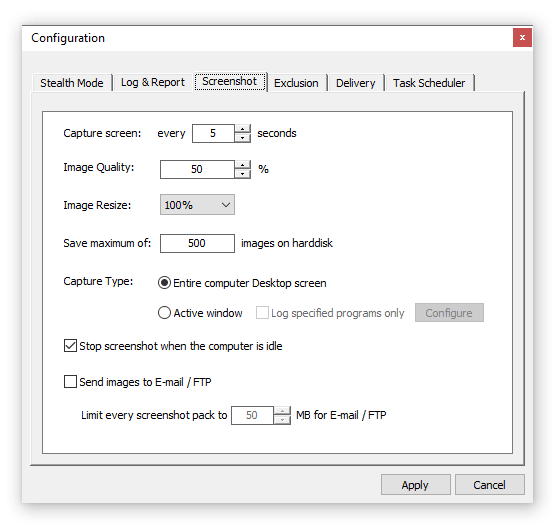
Capture Screen Every ? Seconds: This is how often you want to have screen shots recorded. The value ranges from 1 to 300 seconds. The default value is 5 seconds. The suggested value ranges from 1 to 5 seconds.
Image Quality (1-100%): Screenshots will be saved as JPG format on your hard disk. Image quality is how well you want the screenshot to be displayed. It is usually best to set the quality to a lower number (between 50-80%) to help reduce the file size, and to save disk space.
Image Resize (10-100%): Screenshot width and height will re-scaled according to the percentage you selected.
Maximum Quantity Stored On PC: It defines maximum screenshots for each user account. Older captures will be automatically replaced to save disk space. For example, if you have three Windows user accounts setup in your OS, and the maximum caputres are 5000, you will be able to have 15000 images stored on your hard disk drive.
Screenshot Type: The capture tells Real PC Spy what to get when capturing a screenshot. If you would like to capture the entire desktop, select "Entire Desktop Screen". Instead, if you would only like to see the active window, select "Active Windows".
Note: Setting the software to capture the active window will help save disk space, as the screen shot size is tremendously smaller than capturing the entire desktop.
Stop capturing screen when the computer is idle: This feature will halt Real PC Spy from screen capturing if the machine is not in use. If the system is not in use for 1 minute, the Real PC Spy logging system will pause screen capturing until the system is in use again.
Tip: This feature is extremely useful when you have Screenshot logging function enabled. This will prevent an excessive amount of duplicate screenshots from being taken.
